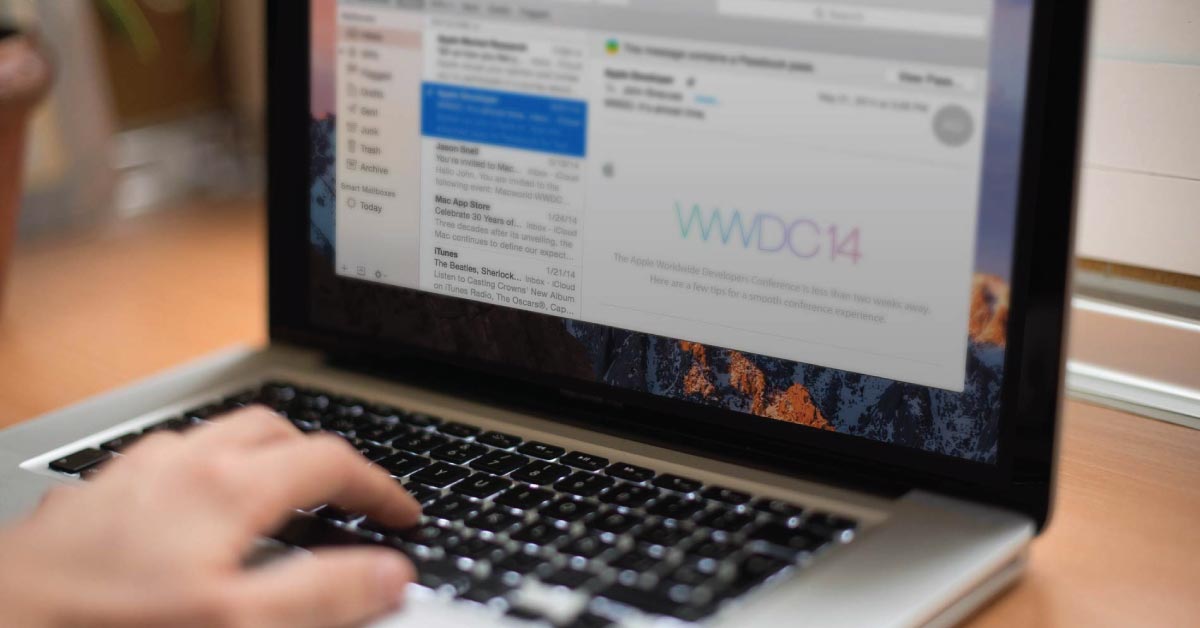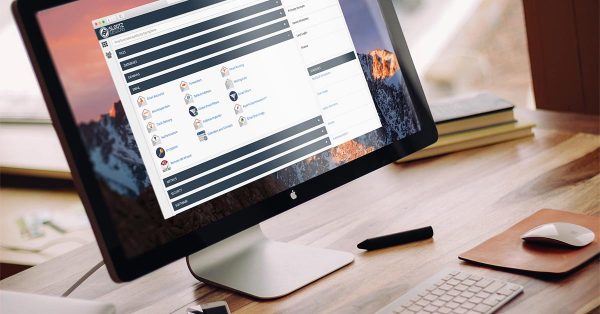So you finally did it you have set up your domain name and now you want to send emails using @yourdomain.com address. Slootz Designs provides 2 options when using your emails under our hosting accounts and those options are:
- Webmail
- External Mail Client (Apple Mail, Outlook or other)
If you want to learn how to create new email Addresses go here
Webmail
Webmail is available to you anytime anywhere, so if your on the run and your phone or computer goes flat don’t stress. Grab any phone and computer with an internet connection and follow the login instructions below.
Step 1: Login to your webmail by simply adding /webmail after your domain name. For example: www.yourdomain.com/webmail
Step 2: You will now see a login screen, Simply type your email and password into the boxes and click log in.
Step 3: If this is your first time using your webmail you will see 3 application options (Horde, Roundcube, Squirrel Mail) We recommend making Roundcube as your default. If you planning to use this platform regularly spend time on each and find which interface suits your business best.
Step 4: Your in! Compose your email!
External Mail Client
If you want to set up your emails on your phone and or computer then you will need to setup using the instructions below. You have 2 options when it comes to emails and thats using IMAP and POP. Now this may sound complicated but its very simple and both options have pros and cons explained below along with the details.
IMAP:
IMAP email access coordinates between the server and your mail application. Messages that have been read/deleted/replied to will show up on all devices connected to your email for example: your Webmail, Phone and Computer. It will also store all emails on the server using more space and potentially costing more money per year as you will need to increase your disk space. Alternatively If you do find your business using all your allocated disk space you can delete or backup emails to your local storage to restore space on the server. At Slootz Designs we only store a years worth of emails online and backup all our past years emails locally on our hard drives.
POP:
POP3 does not coordinate with the server. Messages marked as read/deleted/replied to in the mail application will not show up as such on the server or other devices. This means that future mail downloads with POP3 will show all messages as unread. It won’t store emails on the server but use your email apps, alternatively saving space on the server and being more cost effective in the long run. This is ideal for people only using emails on one device and not looking for online backup of emails.
How to set it up:
name: enter your name
email: enter your email
password: enter the same password that you use to access the webmail
description: enter your email
Incoming server:
Host name (incoming mail server): yourdomain.com.au
User name: your email
Password: enter the same password that you use to access the webmail
Port: IMAP 993 (with ssl) or POP 995 (with ssl)
Outgoing server:
Host name (incoming mail server): yourdomain.com.au
User name: your email
Password: enter the same password that you use to access the webmail
SMTP Port: 465 (with ssl)
IMAP, POP3, and SMTP require authentication.